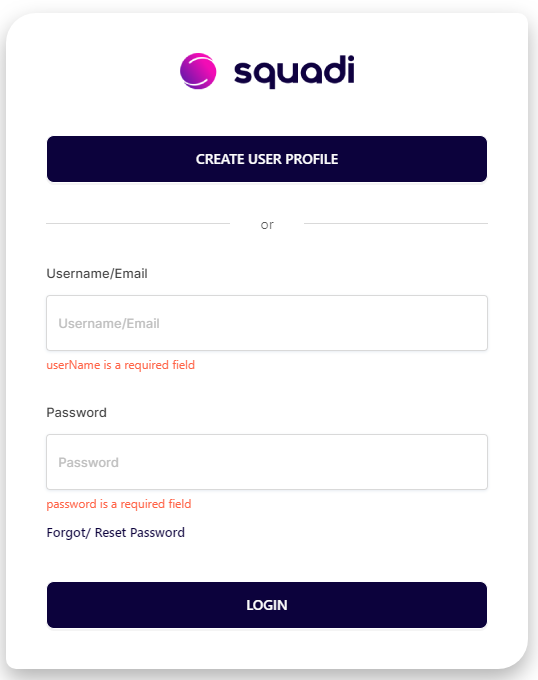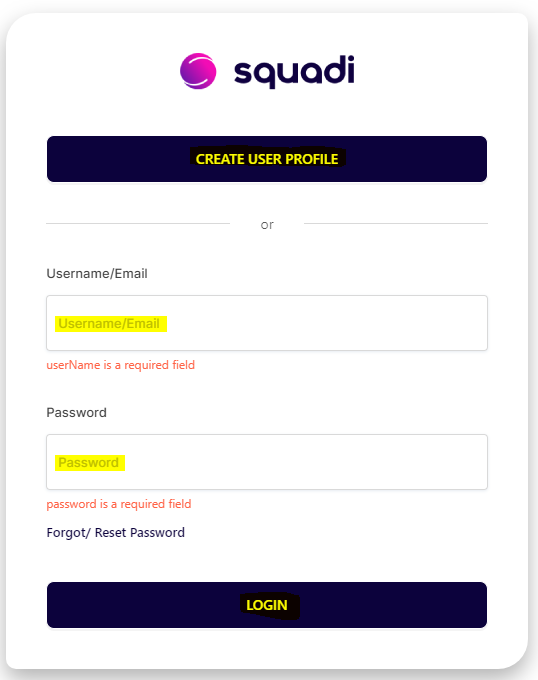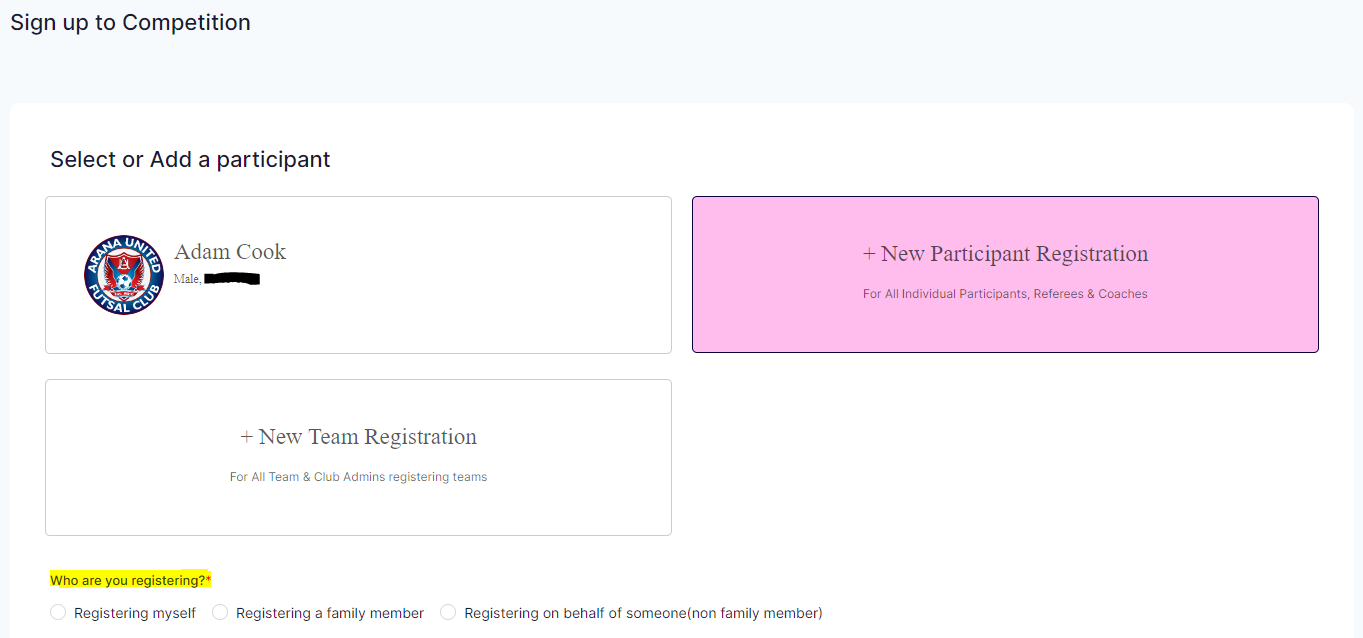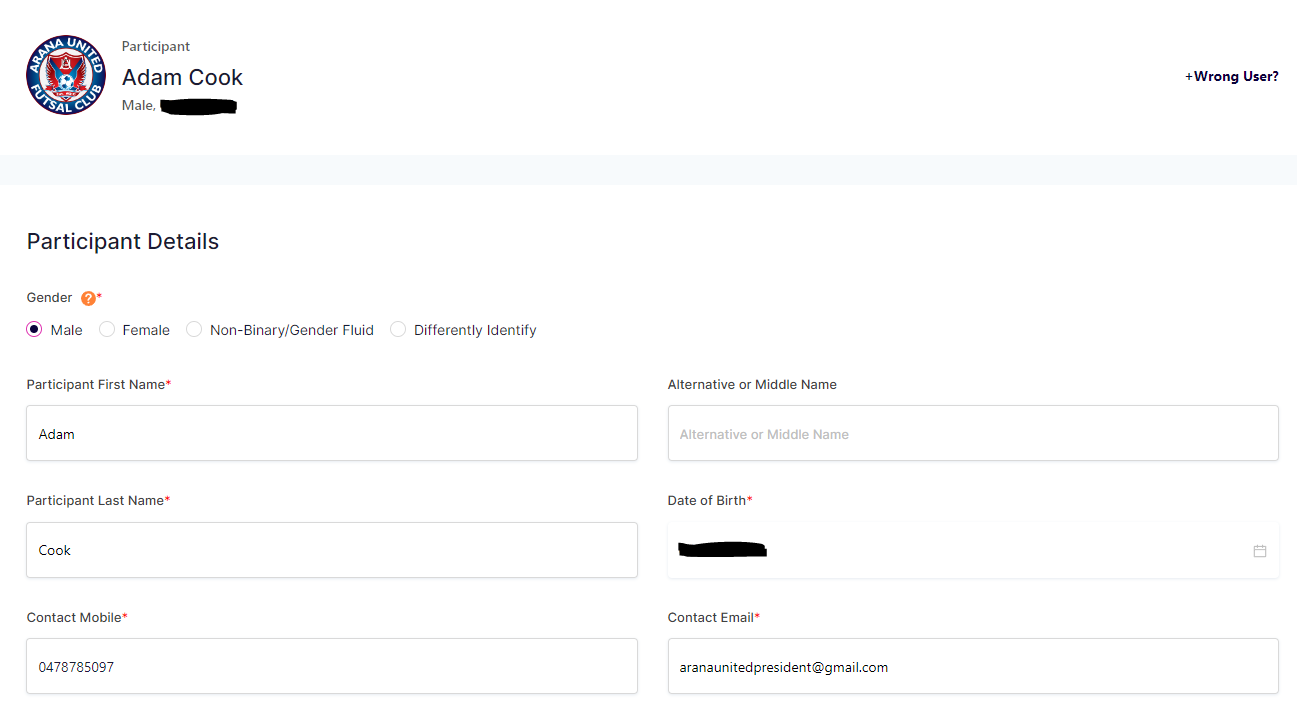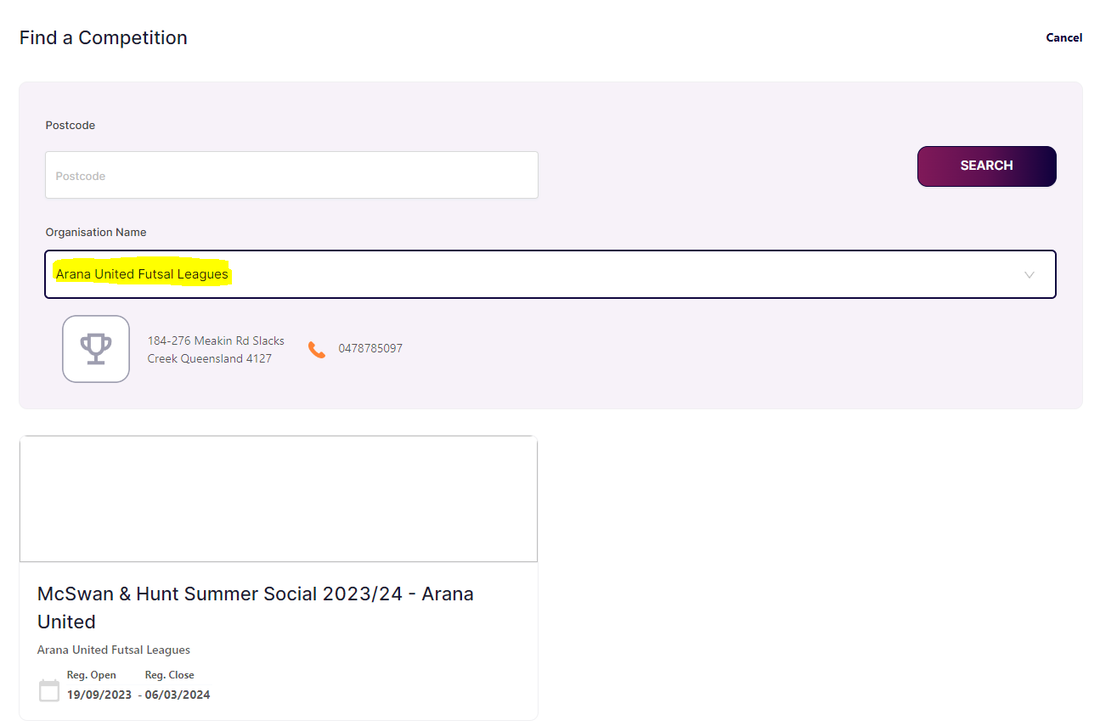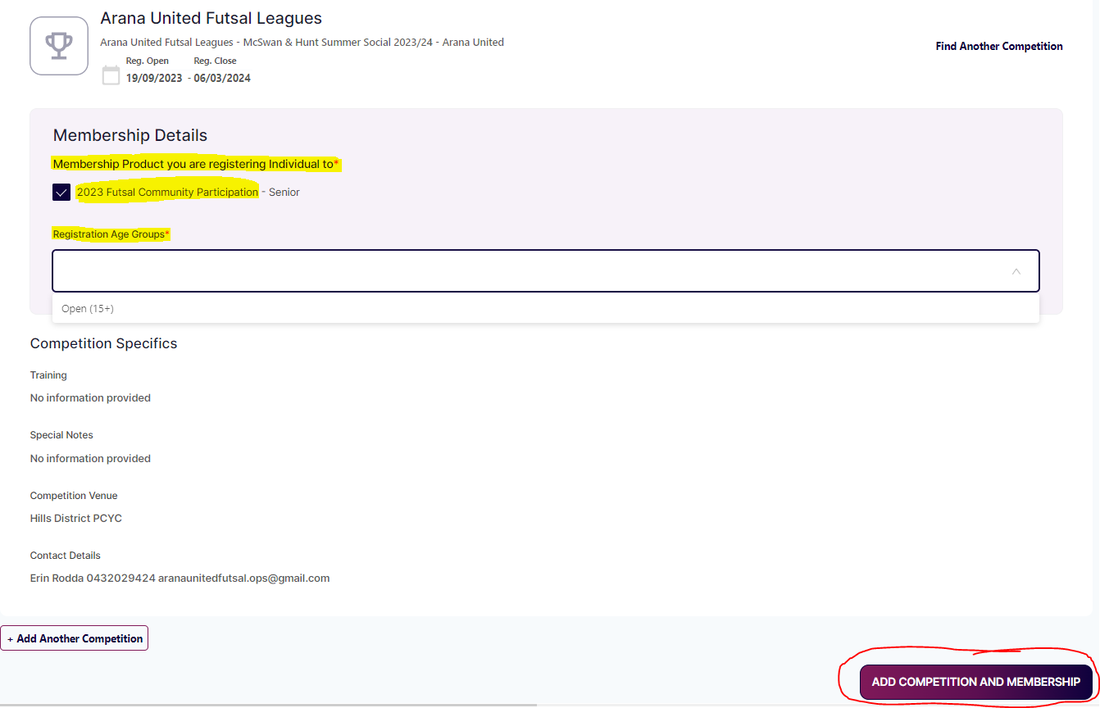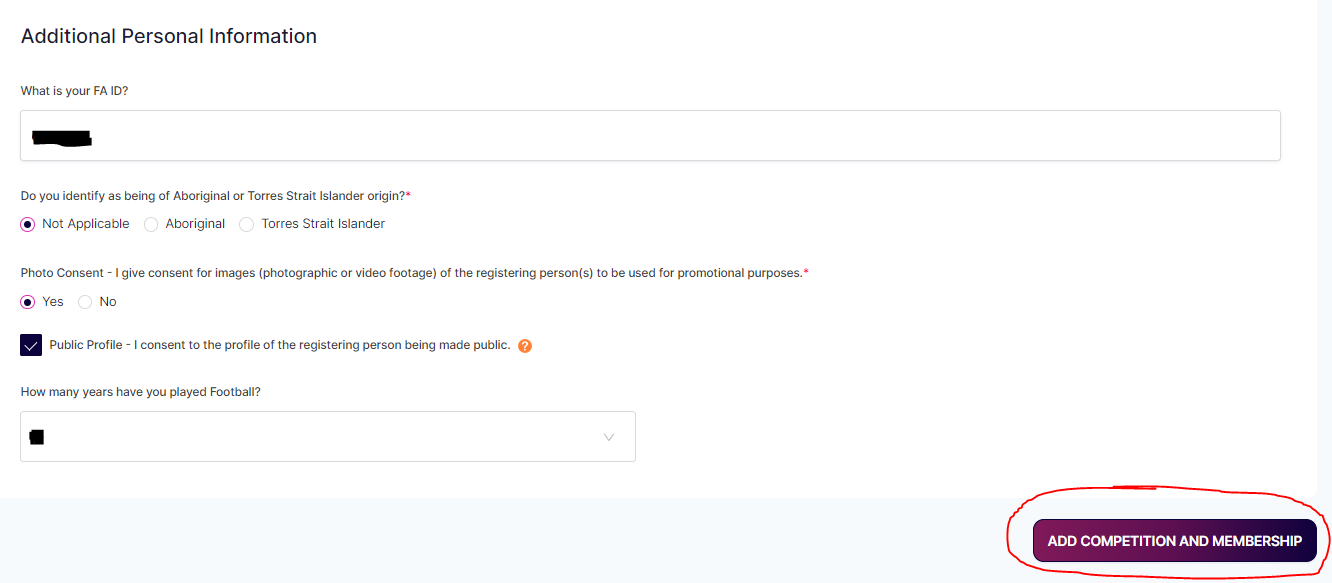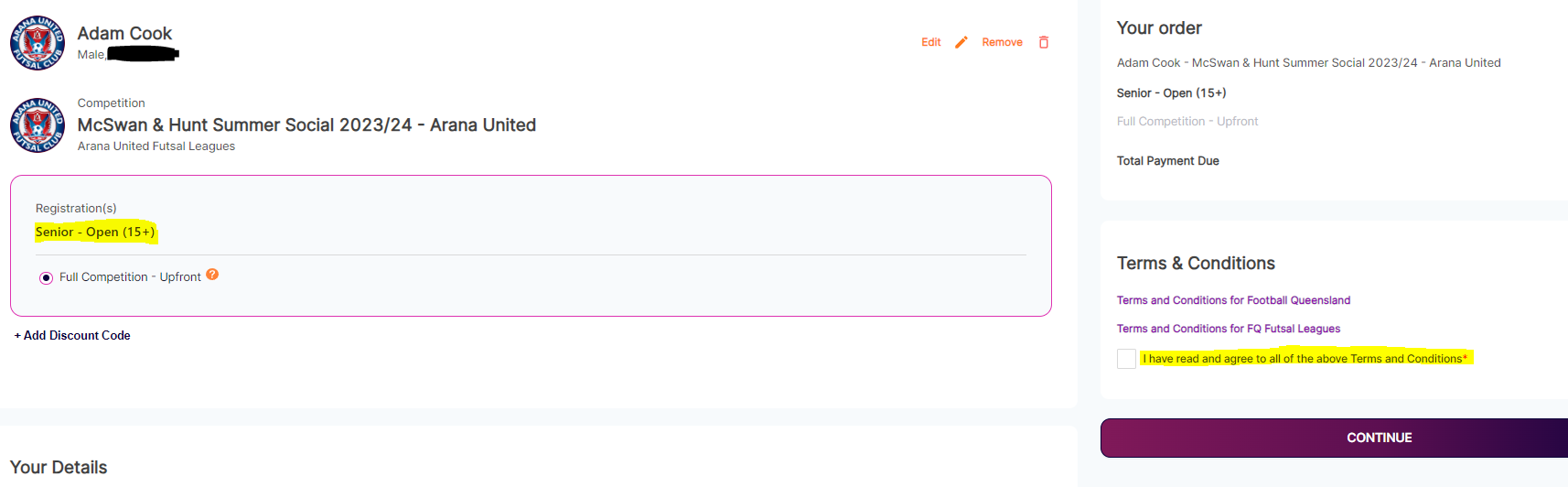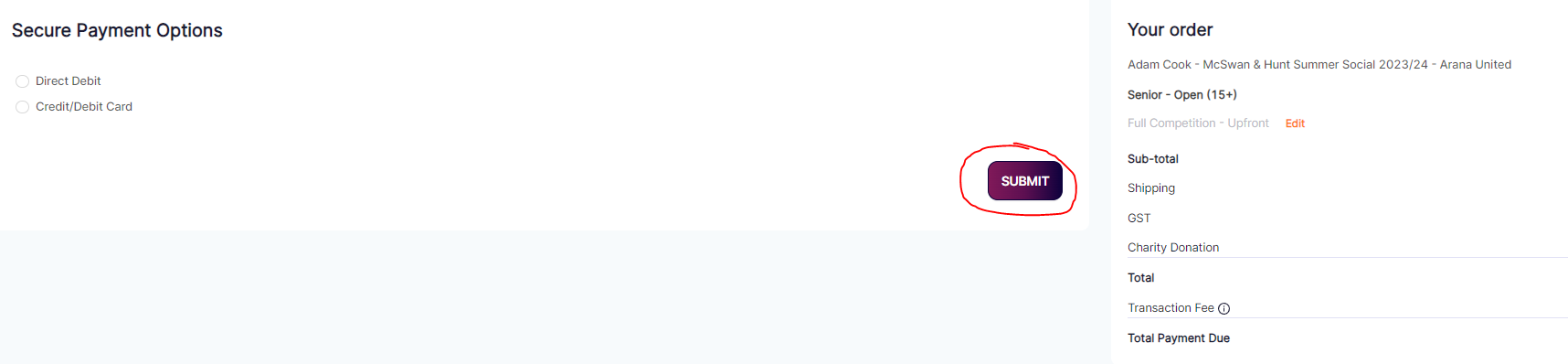Step 1: Squadi
Navigate to Squadi Registration - https://registration.squadi.com/
Navigate to Squadi Registration - https://registration.squadi.com/
Step 2: Squadi Account
Login into your account (if you have played within the Football Queensland/Football Australia structure before) or create an account.
Do this by either entering your Username/Email & Password (existing users) or by clicking the 'Create User Profile' button (new users) respectively.
Step 3: Registering
Start a new registration by clicking the 'Actions' button on the right, then the 'Register' drop down option.
Step 4: Participant
Select which participant you are registering.
If there are no participants attached to the user account, select the 'New Participant Registration' button.
This will show a number of options at the bottom of the screen (highlighted below)
Step 5: Details
Fill in the Participant Details in full; when done, click the 'next' button at the bottom of the page.
Step 6: Competition
To access the Social Competitions, under Organisation Name type and select 'Arana United Futsal Leagues', highlighted below; competitions will appear underneath.
Select the appropriate competition for the season you're registering into.
For the 2023/24 Summer Season, this is the 'McSwan & Hunt Summer Social 2023/24 - Arana United' comp!
Please note: The address attached to 'Arana United Futsal Leagues' is that of Football Queensland.
You can safely disregard this information, as matches will be played at the Hills District PCYC in Everton Hills like advertised!
Step 7: Product package
Select the 'Futsal Community Participation' Membership Product appropriate to the season you're registering into.
Depending on the age of the player, this may show as 'Senior' or 'Junior'; select whichever is appropriate for your competition.
Step 8: Age group
From the 'Registration Age Groups' menu, select the competition you're looking to register into (shown below), then press the 'Add Competition and Membership' button at the bottom once selected.
Step 9: Participant information
Once the 'Add Competition and Membership' button has been pressed, the following Additional Personal Information will be asked.
Fill in these details, then press 'Add Competition and Membership' in the bottom right.
Step 10: Confirmation
The cost of the selected Membership Product will be displayed, along with 'Your Details'.
Depending on the Registration, there may be alternate methods of payment.
Please email Erin if you are not paying the Full Competition Upfront - [email protected]
Once everything has been double check and confirmed to be correct, tick the Terms and Conditions box, then press the 'Continue' button.
The cost of the selected Membership Product will be displayed, along with 'Your Details'.
Depending on the Registration, there may be alternate methods of payment.
Please email Erin if you are not paying the Full Competition Upfront - [email protected]
Once everything has been double check and confirmed to be correct, tick the Terms and Conditions box, then press the 'Continue' button.
Step 11: Payment Options
Select whichever payment option best suits you, then click the 'Submit' button.
You will receive email confirmation shortly after successful submission.